 Use In Vehicle Charge to diagnose a battery installed and connected in a vehicle using test parameters determined by vehicle VIN or Year, Make, and Model of the vehicle being tested.
Use In Vehicle Charge to diagnose a battery installed and connected in a vehicle using test parameters determined by vehicle VIN or Year, Make, and Model of the vehicle being tested.
NOTE: An In Vehicle Test will always associate the in-vehicle battery with the VIN of the vehicle in which it is installed.
At any time during the test, tap ![]() to return to the previous screen; or
to return to the previous screen; or ![]() to return to the Main Menu.
to return to the Main Menu.
Battery Test
- Connect the charger clamps to the appropriate battery posts.
- At the Main Menu, tap In Vehicle Charge. The Acquire VIN screen is displayed.
- Use a connected bar code scanner (optional accessory) to scan the VIN bar code, usually located on the driver’s side door frame. The VIN can also be entered manually or vehicle details can come from entering the Year/Make/Model of the vehicle. For best results, use the barcode located on the driver’s side door frame. The VIN is also displayed behind the windshield on the driver’s side dashboard.
For best results, use the barcode located on the driver’s side door frame. The VIN is also displayed behind the windshield on the driver’s side dashboard.
NOTE: Refer to Appendix A for recommended scanning procedures and VIN scanning help
Driver’s Door Frame:

Manual Entry:
Use the on-screen keypad to manually type the 17-digit VIN and Tap NEXT. The displayed digit counter will count up the alphanumeric characters as they are entered on the keypad.

Year/Make/Model Entry:
Use the Search Library screen to select the year, make and vehicle model. Based on the entered information, the original equipment specifications, including battery rating is displayed. The Edit Battery Information screen displays vehicle and battery information based on the VIN.
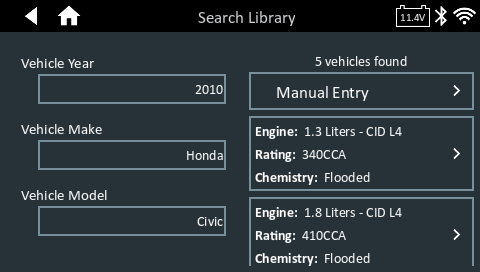
4. The Edit Battery information screen displays vehicle and battery information based on the VIN or the Year/Make/Model entered.
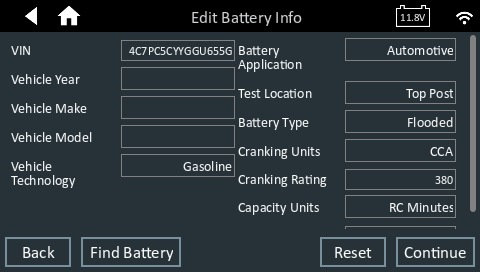
If the displayed information is correct, tap Next to begin the Battery Test or Reset to reset the parameters to the factory defaults.
5. Tap the box across from each displayed parameter and select the correct information from the displayed list.
NOTE: See Appendix B for complete parameter descriptions.
NOTE: Tap Find Battery to search for the battery location based on the vehicle year, make, and model based on the VIN or vehicle year, make, and model selected.
The charger performs a series of tests to determine the overall condition of the battery before applying a charge. Those steps include measuring the ambient battery temperature, Cranking Health, Reserve Capacity, Charge Acceptance, and applying a Load Test to the battery.
The test results are then displayed on the charger screen.
Battery Test Results
Overall Decision
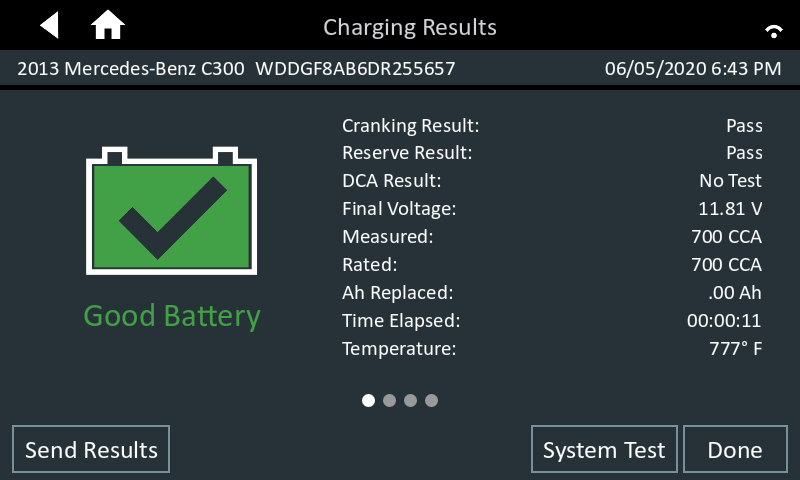
Swipe the screen to review the sub-decisions
Cranking Decision
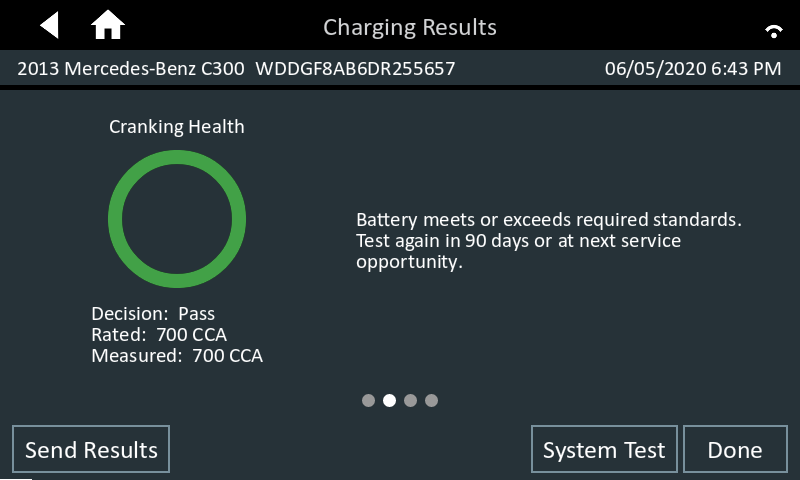
Reserve Capacity Decision
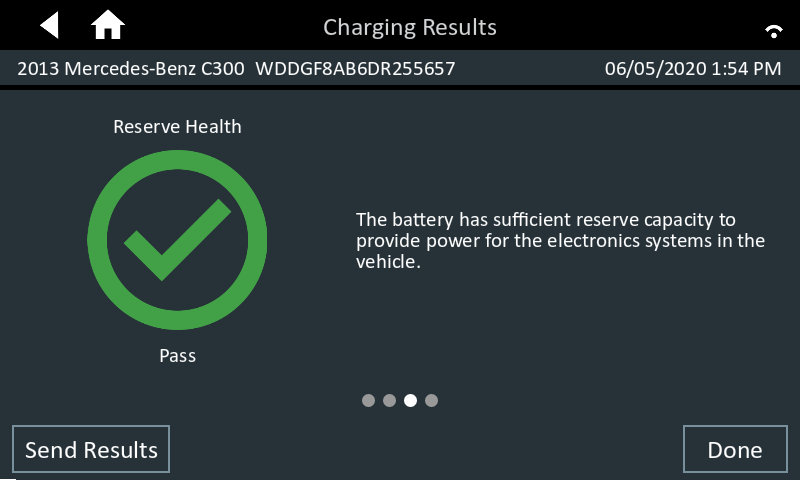
Charge Acceptance Decision
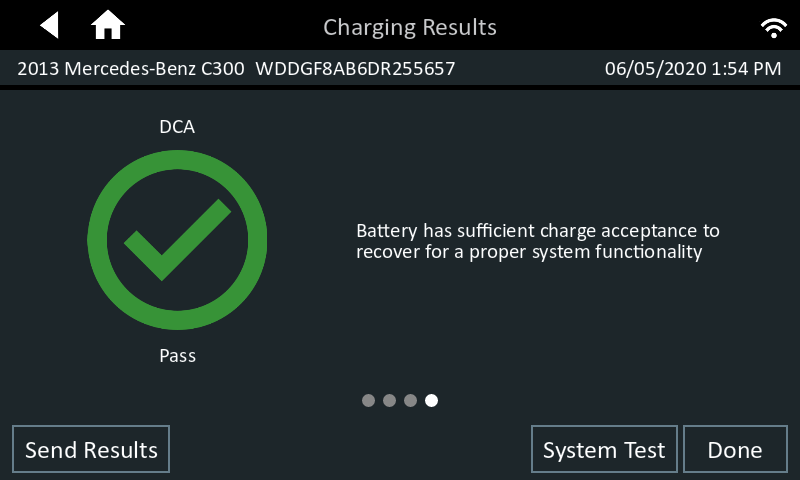
Icons are color-coded to indicate status:
- GREEN: All test parameters were completed and have passed
- RED: The battery has failed the test
- YELLOW: Some test parameters may require further testing
- WHITE: Insufficient date to perform the test
To print or send the test to a configured printer or via email, tap Send Results and select an option. To continued with the System Test, tap System Test. To return to the Home Screen, tap Done.
NOTE: Refer to the Test Results Decision Tables article for a complete definition of possible test results.
System Test
- Start the engine and let it idle.
- Turn off all electrical accessories such as headlights and the interior ventilation blower fan and tap Next.
- The analyzer tests the alternator output at idle.
- When prompted, rev and hold the engine to between 2000 to 3000 RPM and tap Next. The analyzer tests the alternator output again.
- When prompted, return the the engine to idle.
- Turn on the high beam headlights and interior ventilation blower motor and tap Next.
- The analyzer tests the alternator output at idle.
- When prompted, rev and hold the engine to between 2000 to 3000 RPM and tap Next.
- The analyzer tests the alternator output again.
- When prompted, turn off all loads and idle the engine.
- Tap Next to display the test results.
System Test Results – Summary
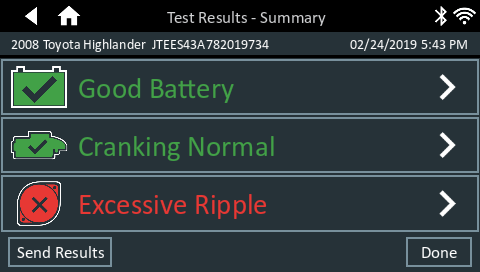
A Test Results – Summary screen is displayed following a System Test. Tap
![]()
to view detailed test results for each part of the test.
Starter Result
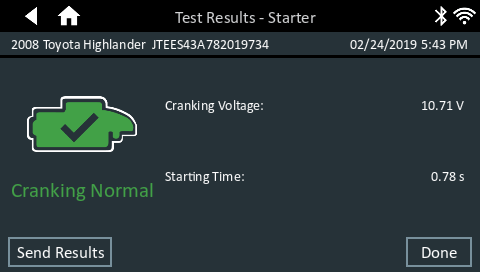
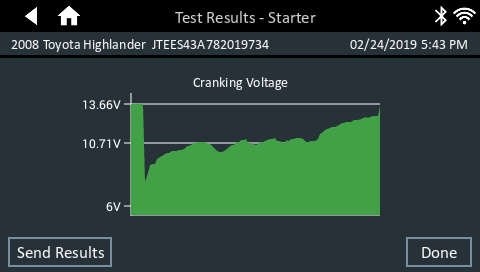
Alternator Result
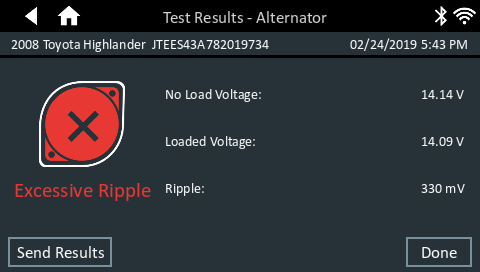
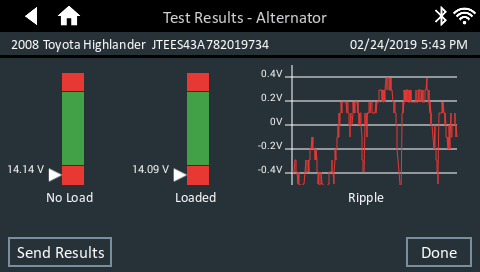
NOTE: Refer to the Appendix C: Test Results Decision Tables for a complete definition of possible test results.
To send the test results to a configured printer or via email, tap Send Results and select an option. To return to the Home Screen, tap Done or ![]() to return to the Main Menu.
to return to the Main Menu.
